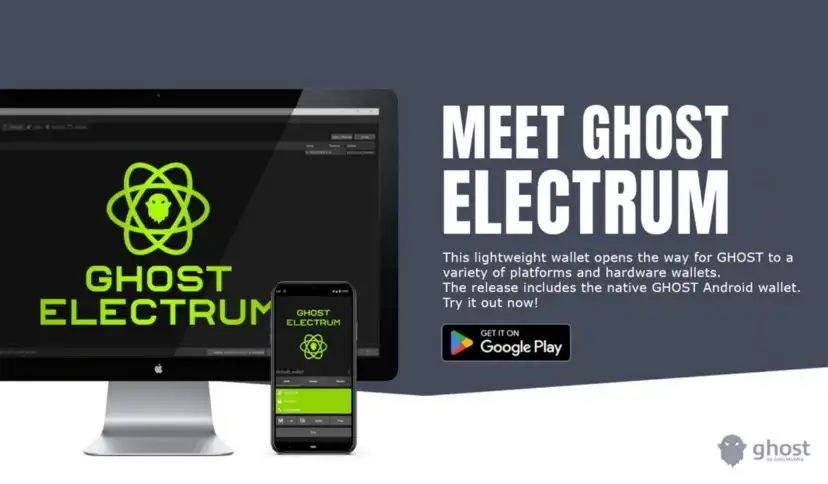
Getting Started With Ghost Electrum
Welcome to the getting started guide for Ghost Electrum!
This guide will cover the following
- Creating a new wallet (Desktop)
- Creating a new wallet (Mobile)
- Setting up coldstaking (Desktop)
- Setting up coldstaking (Mobile)
- Sending a transaction (Desktop)
- Sending a transaction (Mobile)
- Recover Wallet from seed words (Desktop)
- Recover Wallet from seed words(Mobile)
There are two sections. The first section will cover the desktop version of Ghost Electrum, and the second section will cover the mobile version.
Creating new wallet- Desktop
To begin, download and install the latest version of Ghost Electrum.
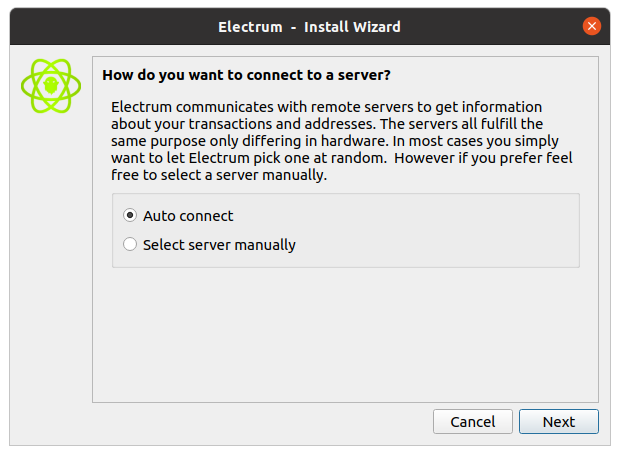
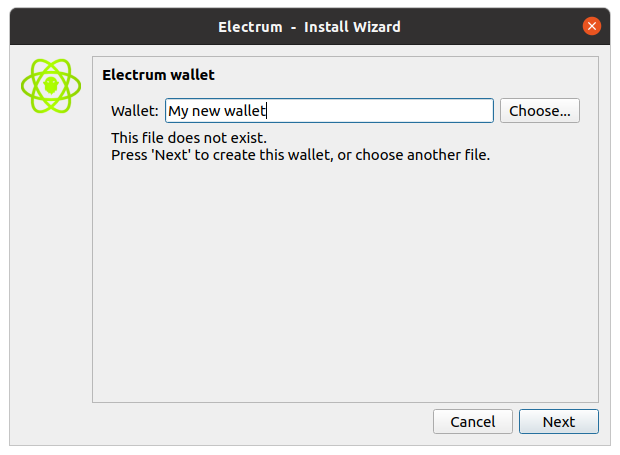
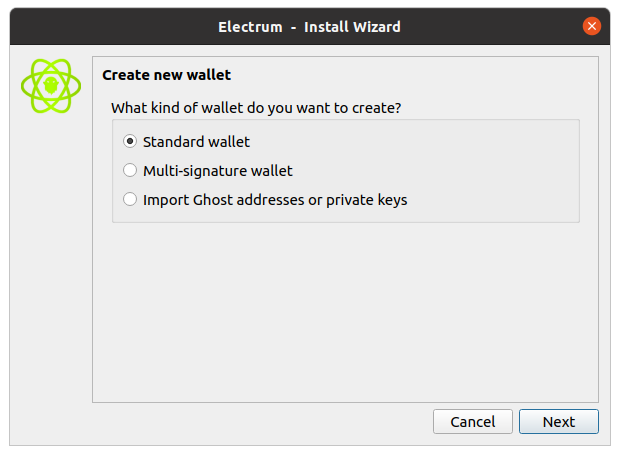
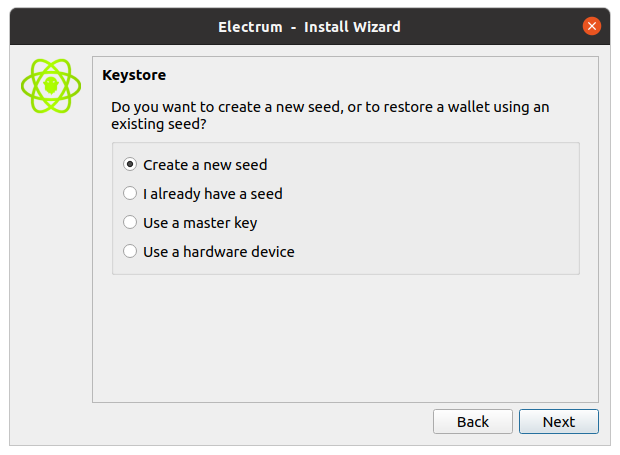
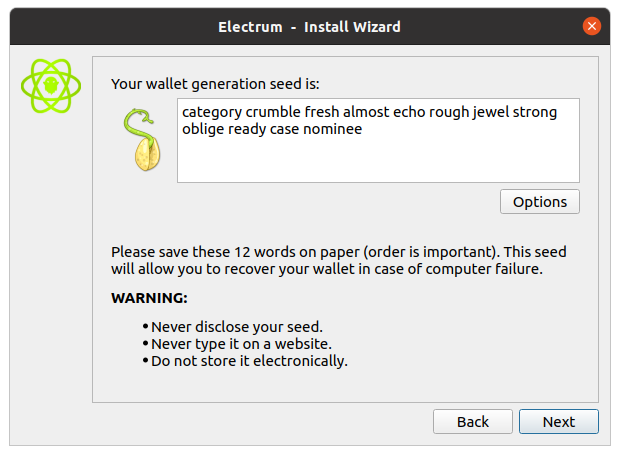
If you copy the words to a text file, do so now before continuing to the next step as your clipboard will be cleared. Click the next button once your words are secured.
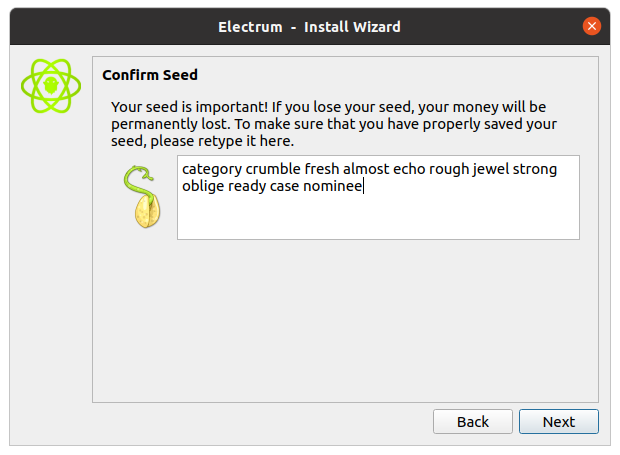
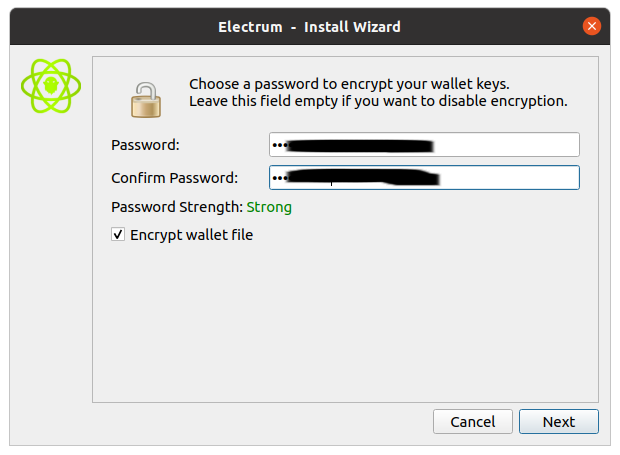
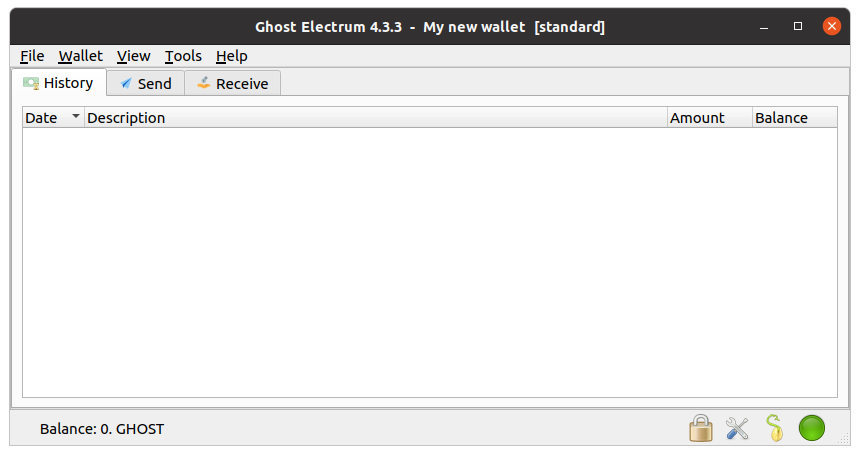
Enable Coldstaking- Desktop
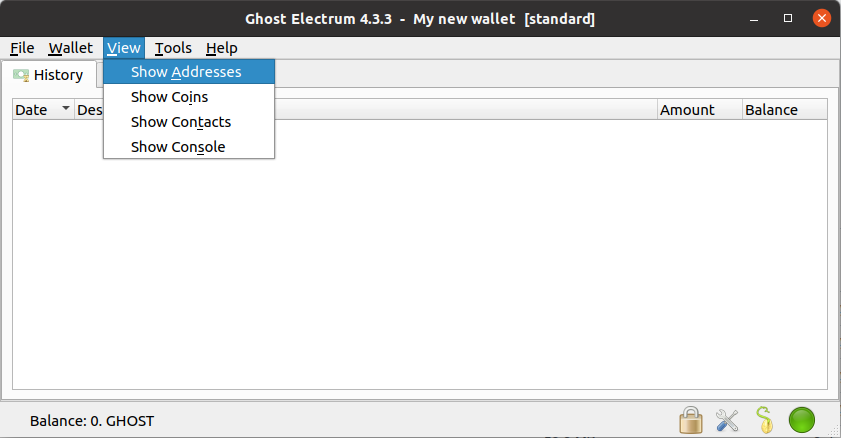
View Then select Show Addresses This will add a new tab called addresses to the GUI
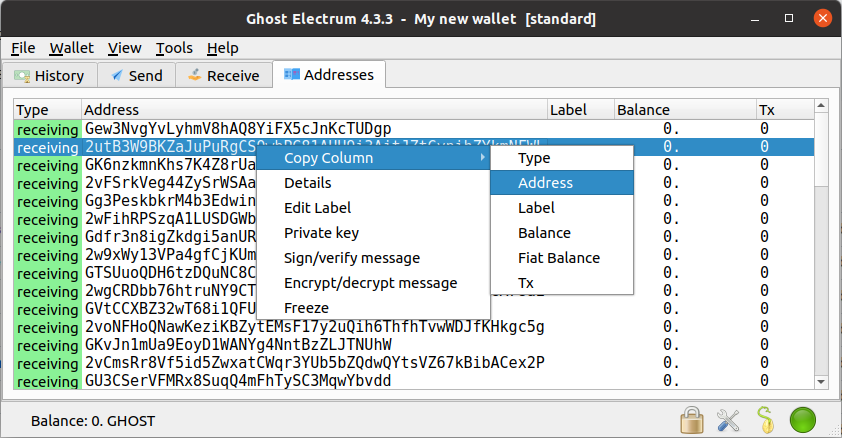
Addresses tab, and select and copy one of the addresses that start with a ‘2’.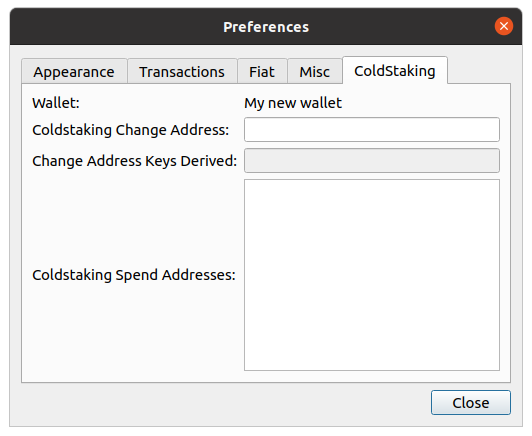
Coldstaking tab.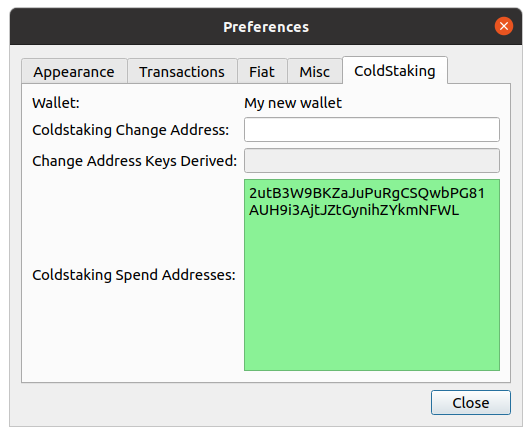
Addresses tab into the box labeled Coldstaking Spend AddressesYou can optionally paste more than one address here, one per line. If more than one address is here, one will be chosen at random each time there is a ‘zap’ event.
Next you will need the Coldstaking Change Address. This the the Stake address for the pool that you want to join, or the extended public key for the GhostVault that you want to stake at.
You can find a list of pools here.
The key will look like
gcs179wukwy95kewa6pex7f47w3xuzn3nywqdng394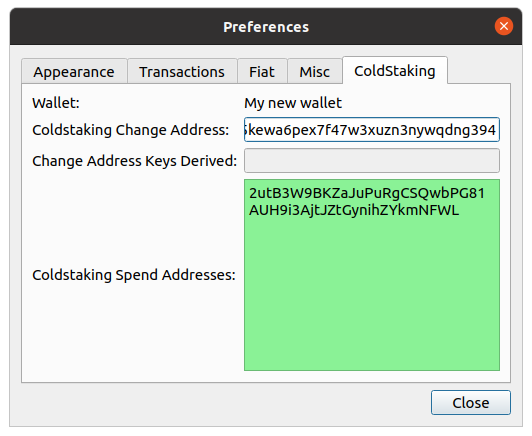
Coldstaking Change AddressNow click the close button and then close and reopen Ghost Electrum.
After putting in your password, go back to the settings menu.
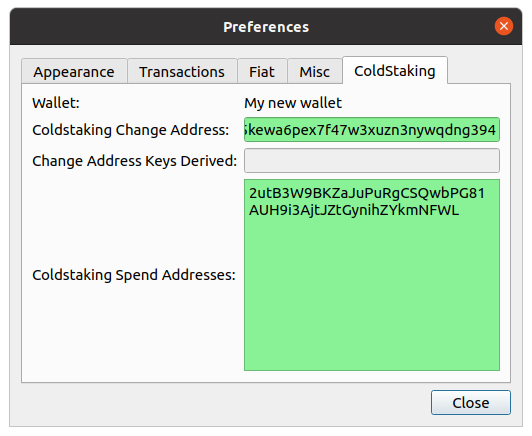
If both boxes are green and populated, you should now see a button labeled
Zap...on the Send tab.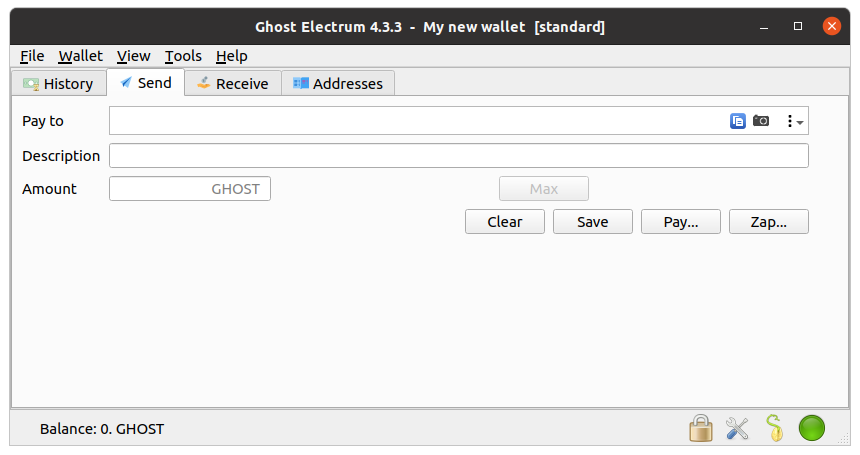
Addresses tab.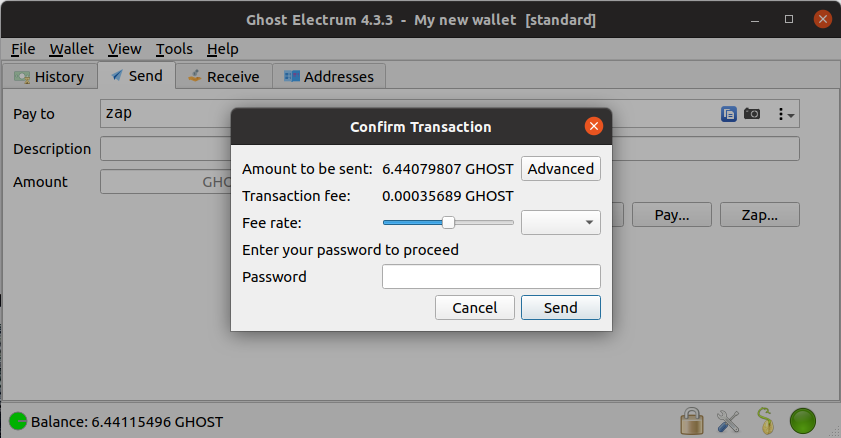
Send tab and type in zap into the Pay to field and nothing else. Next Click the Zap... button.Now enter your password and click the
Send button.Congratulations! You have zapped your coins to coldstaking!
Sending a transaction- Desktop
Ghost Electrum supports sending transactions to the following Ghost address types.
- Standard: Starts with ‘G’
- Standard 256bit: Starts with ‘2’
- Stealth: Starts with ‘SP’
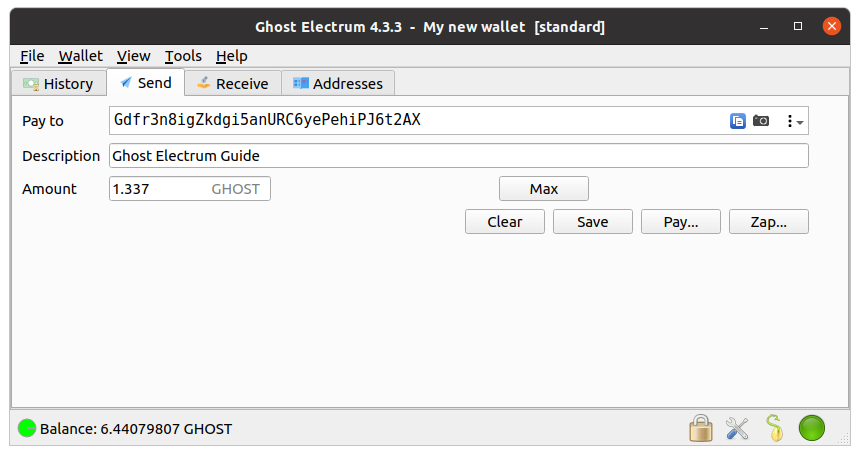
Send tab and fill the form out.You place the address that you want to send coins to in the
Pay to field.You can optionally add a memo to yourself in the field labeled
DescriptionAnd finally, enter the amount the be sent in the Amount filed.
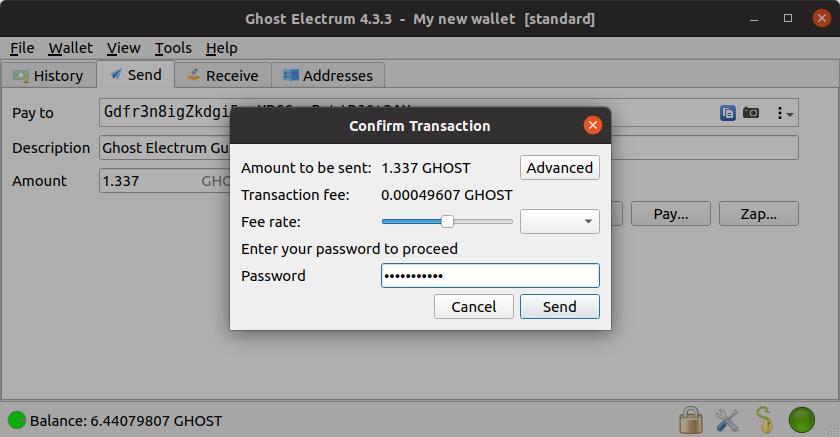
Pay... button. Next enter your password, and click the Send button.Congratulations! You have now sent a transaction.
Recovering wallet from seed words- Desktop
Either from a fresh install or by clicking File>New/Restore
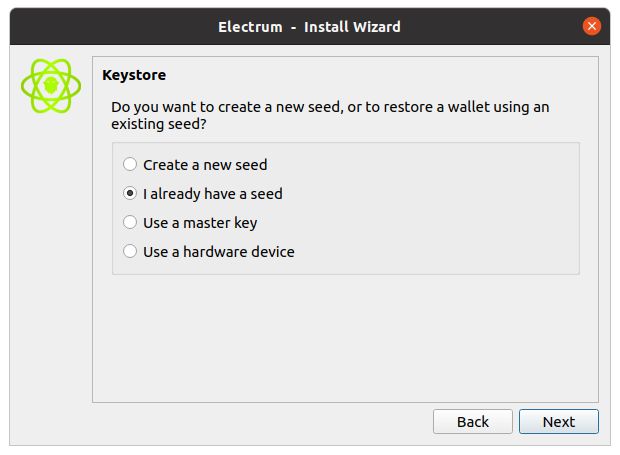
I already have a seed then click Next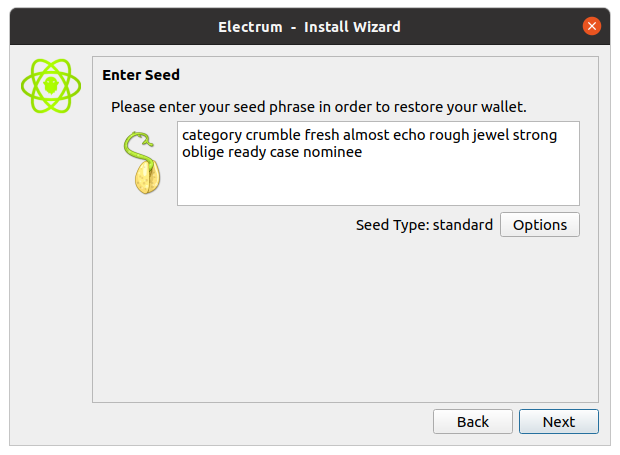
Next you will put in a password and confirm it and click next.
You have now recovered a wallet from seed words!
Creating new wallet- Mobile
Start by downloading and installing the Ghost Electrum mobile app either from the Google Play listing or from Github.
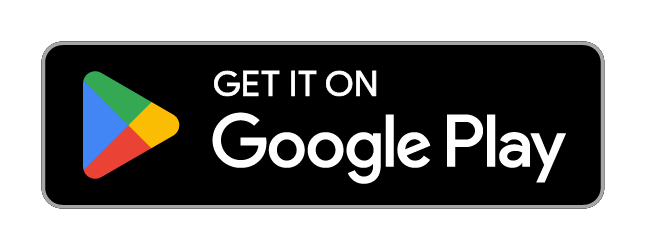
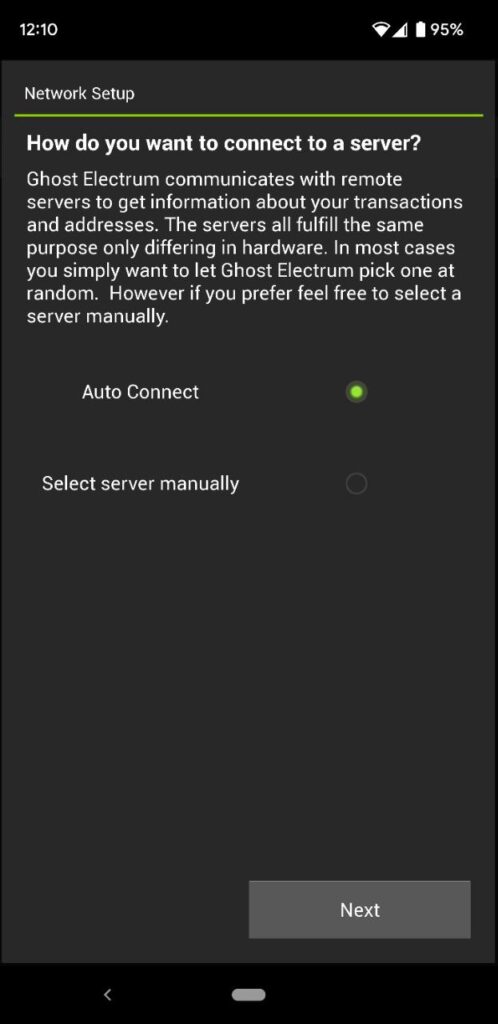
Next Button.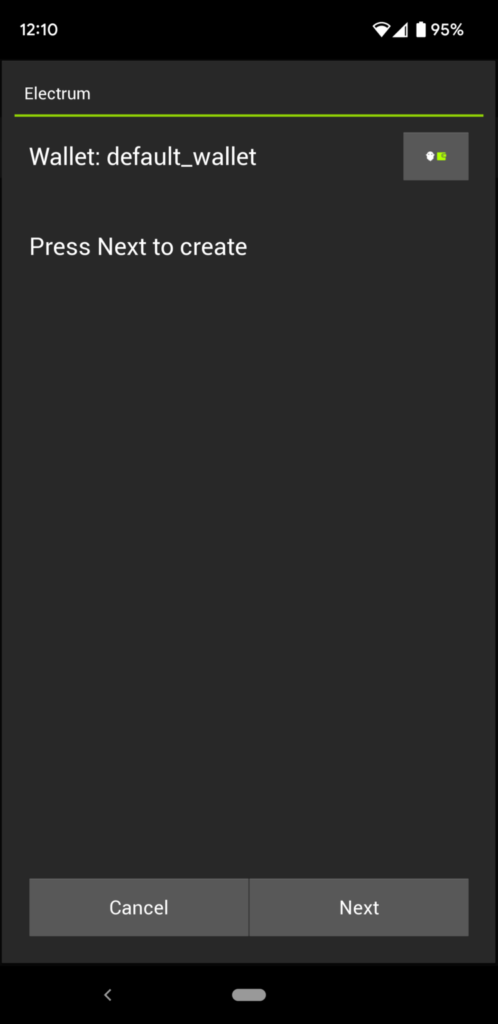
Next button to create a wallet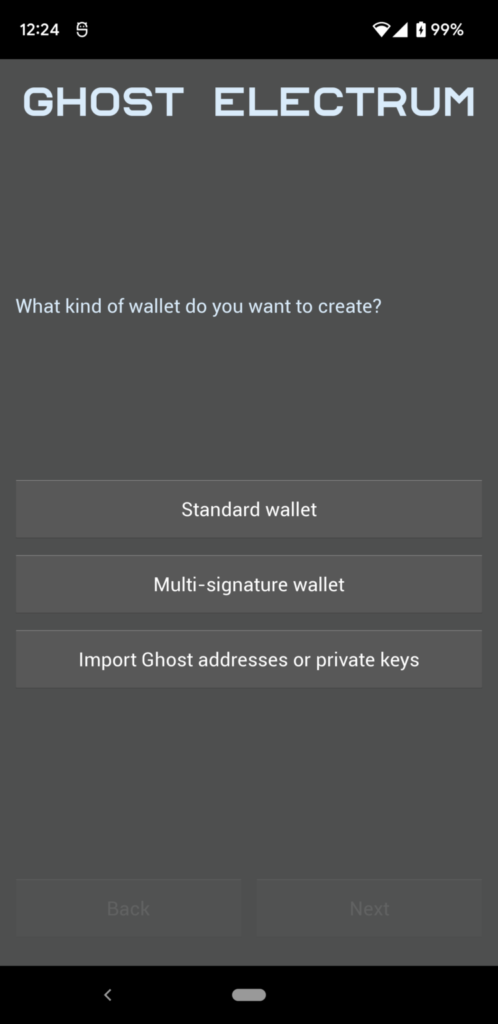

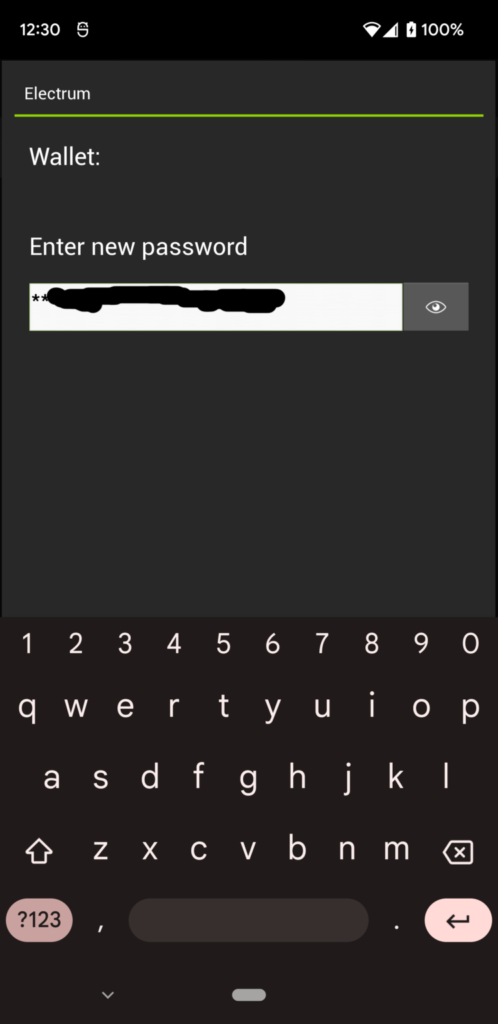
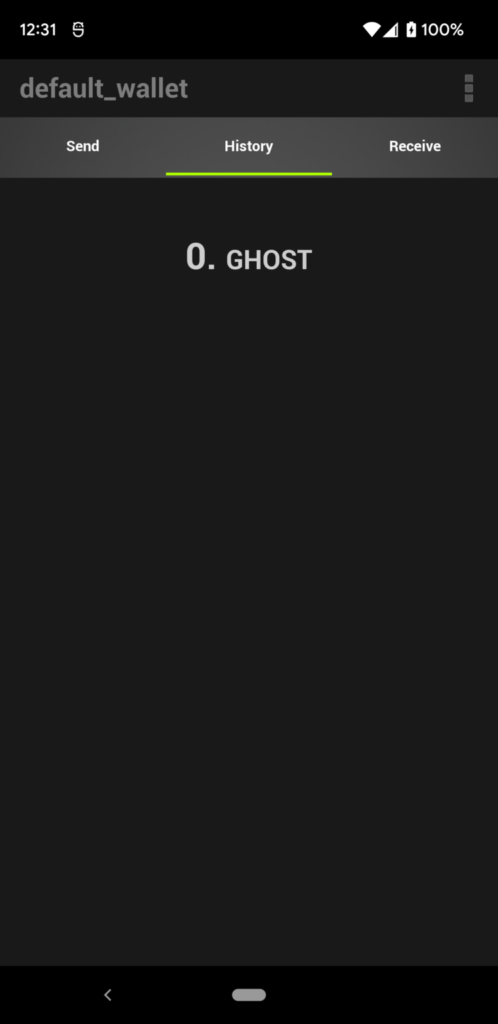
Enable Coldstaking- Mobile
Enabling Coldstaking is very easy. You only need to get the Spend address (on that starts with a ‘2’) from your wallet, and the Stake address of the pool or GhostVault that you would like to stake at.
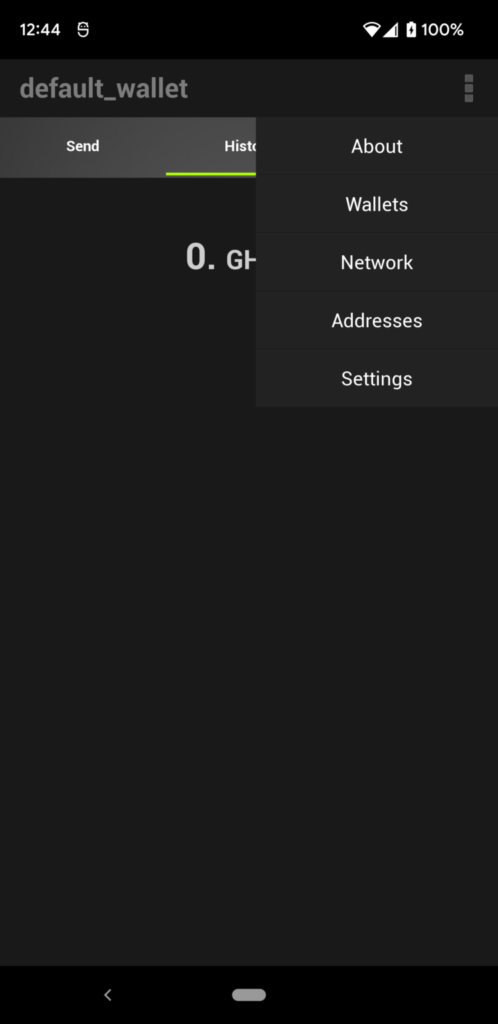
Addresses option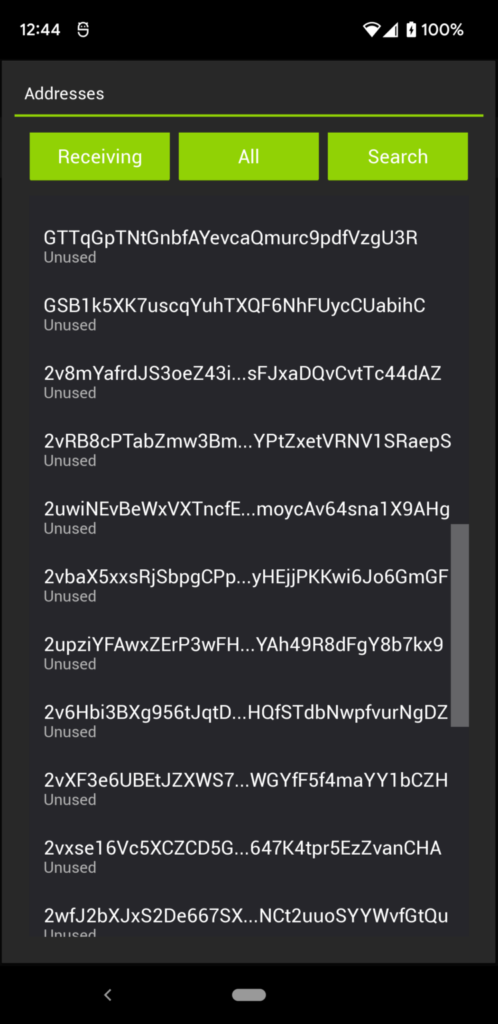
Select one of these addresses
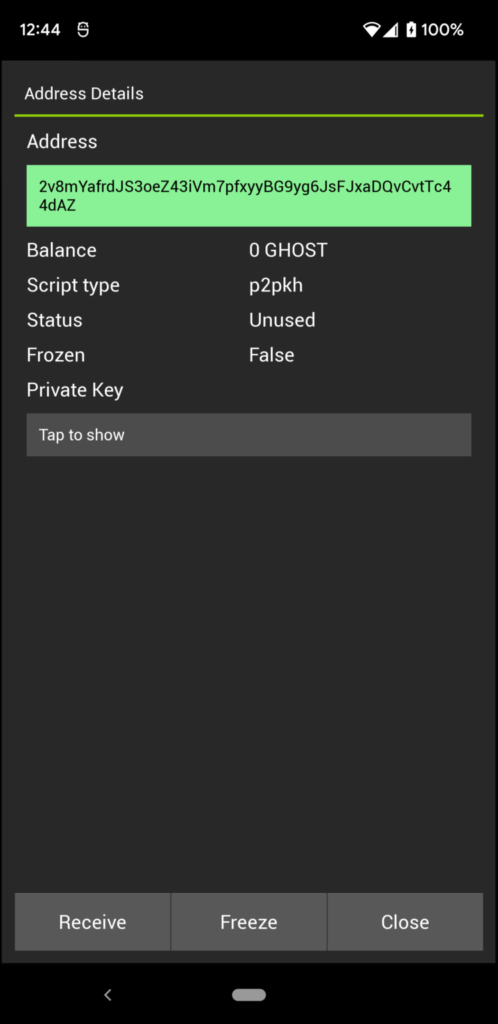
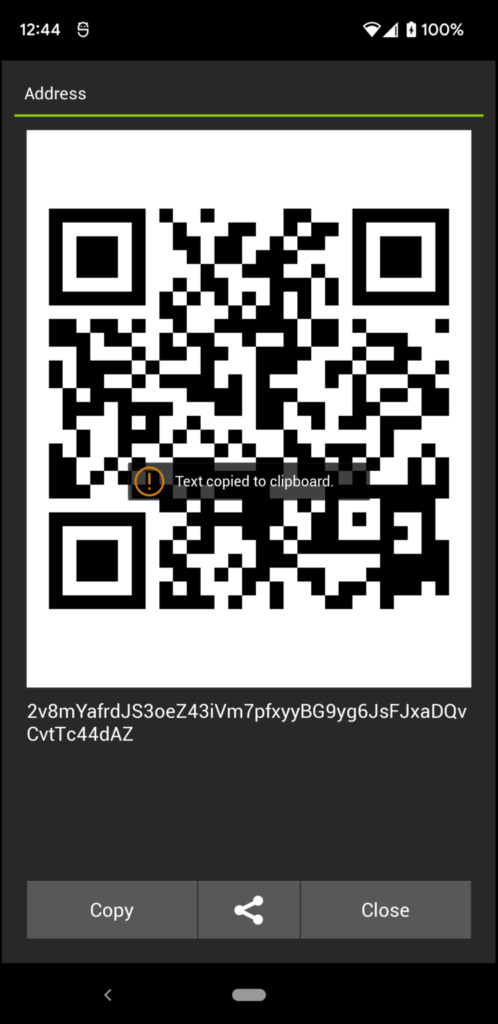
Copy button to copy the address to your clipboard.After you copy the address back out to the main screen and tap the 3 dots again.
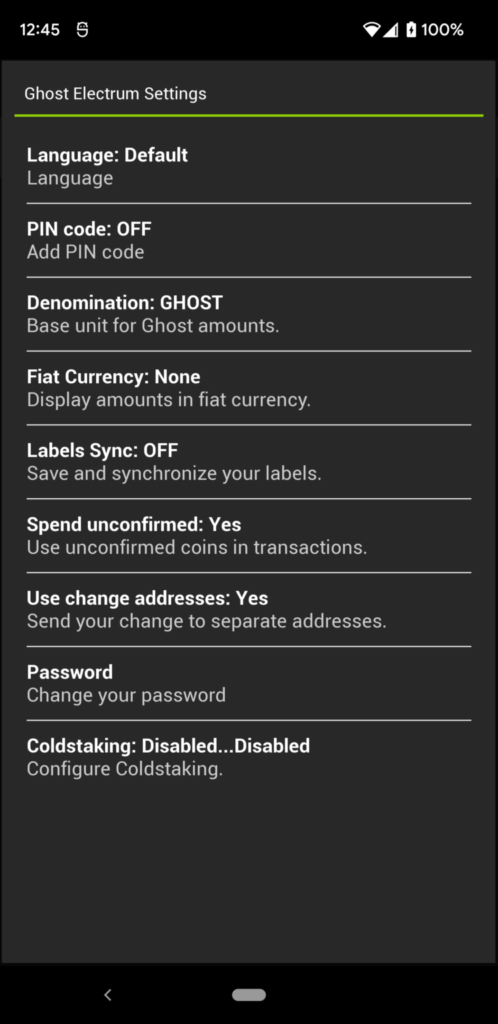
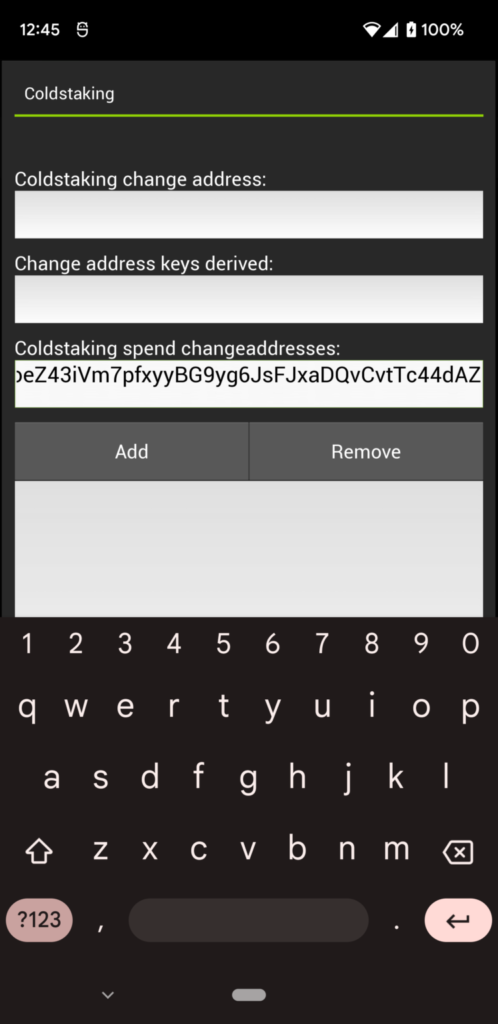
Coldstaking spend changeaddress then tap the Add button. The address- should move down to the large box below.Next you will need the Coldstaking Change Address. This the the Stake address for the pool that you want to join, or the extended public key for the GhostVault that you want to stake at.
You can find a list of pools here
The key will look like
gcs179wukwy95kewa6pex7f47w3xuzn3nywqdng39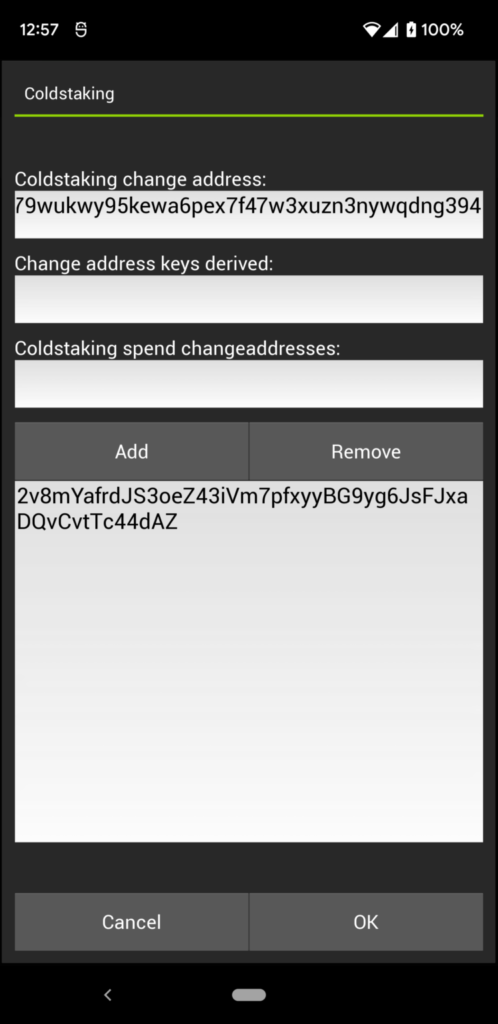
Coldstaking change address then tap the OK buttonOnce you have funded your wallet by sending GHOST to one of the addresses form the Addresses screen you are ready to zap them to coldstaking.
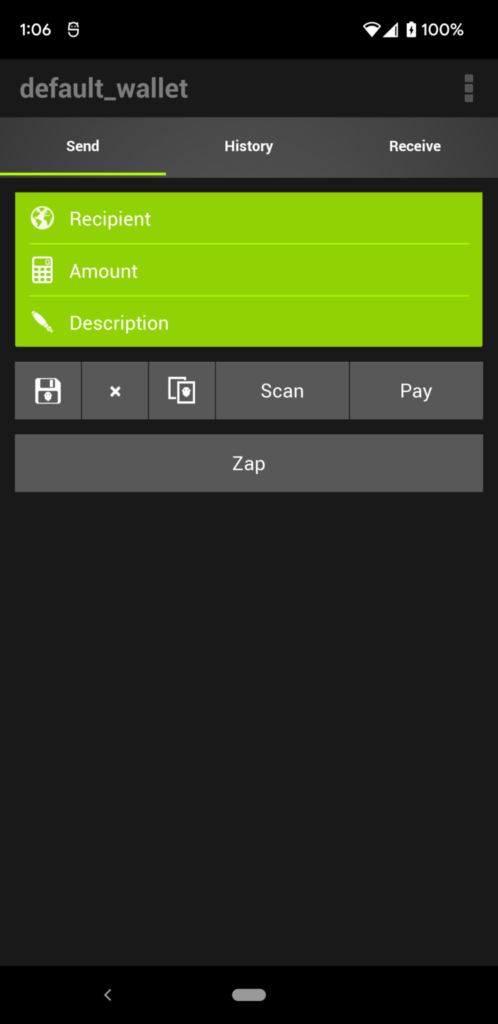
Send tab and click the Zap button.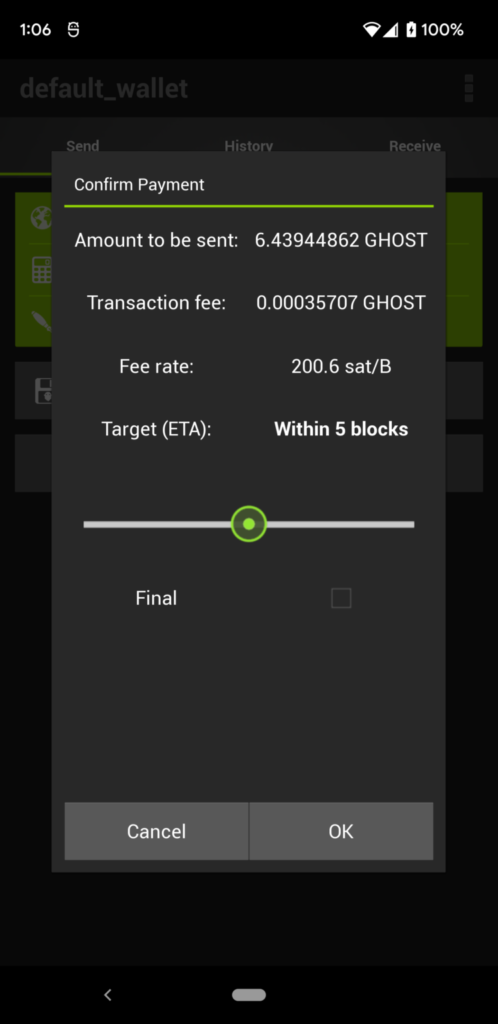
OK button to send the zap transaction.That is it, your coins are now coldstaking.
Sending a transaction- Mobile
Ghost Electrum supports sending transactions to the following Ghost address types.
- Standard: Starts with ‘G’
- Standard 256bit: Starts with ‘2’
- Stealth: Starts with ‘SP’
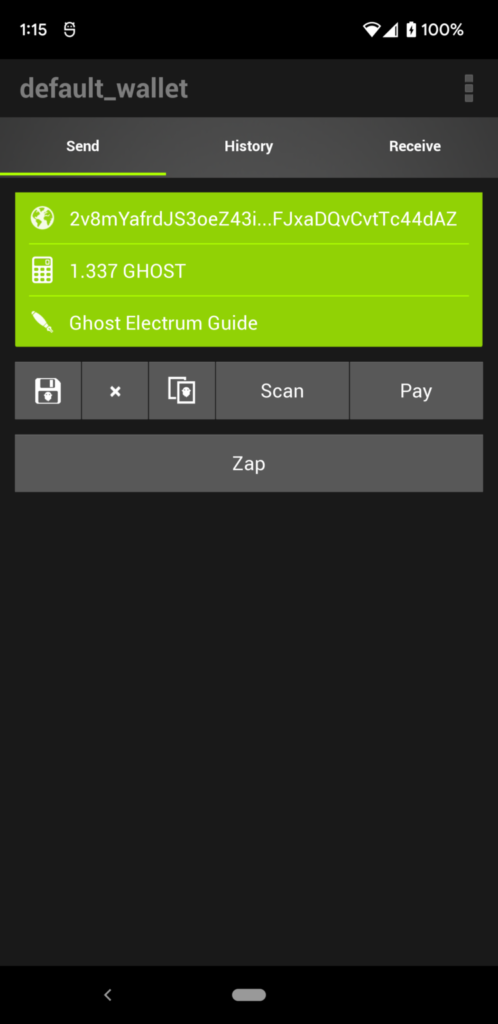
You can optionally use the scan button to scan a QR code of and address or URI
Then select the amount field and enter the amount that you want to send
Optionally, enter a memo to yourself in the
Description field.Once all of the information is entered, tap the
Pay button.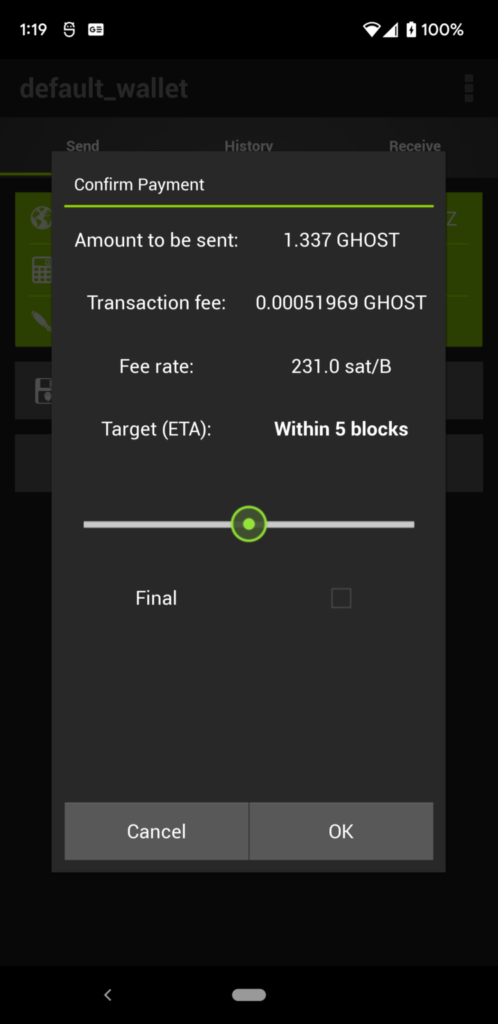
OK button to send the payment.Recovering wallet from seed words- Mobile
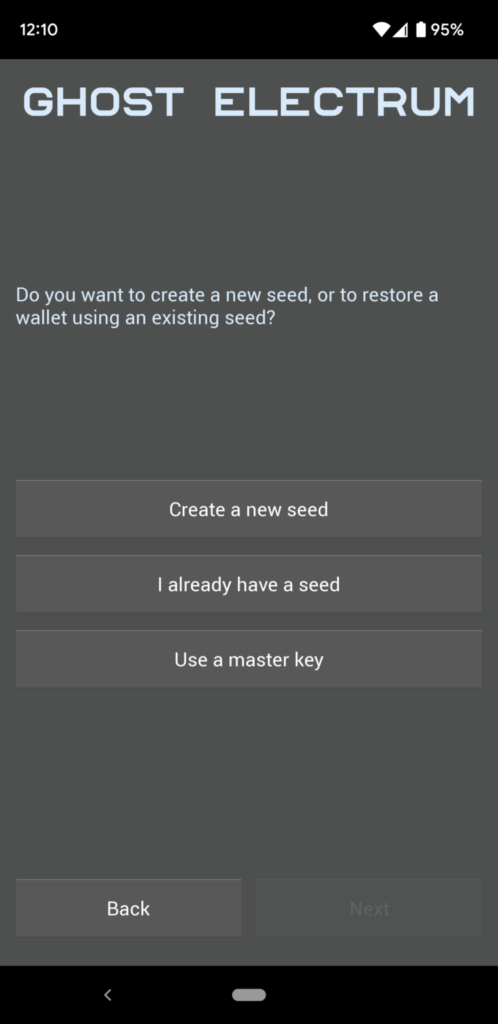
New in the wallet menu, make a standard wallet. When prompted, select I already have a seed.This seed can be from a different Ghost Electrum install on mobile or desktop platform.
Now, as before use the on-screen keyboard to enter the seed words then make a strong password.
That is it, you have recovered a wallet from seed words.
Google Play and the Google Play logo are trademarks of Google LLC.
